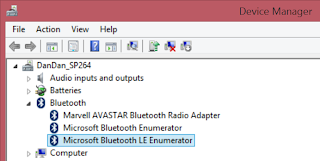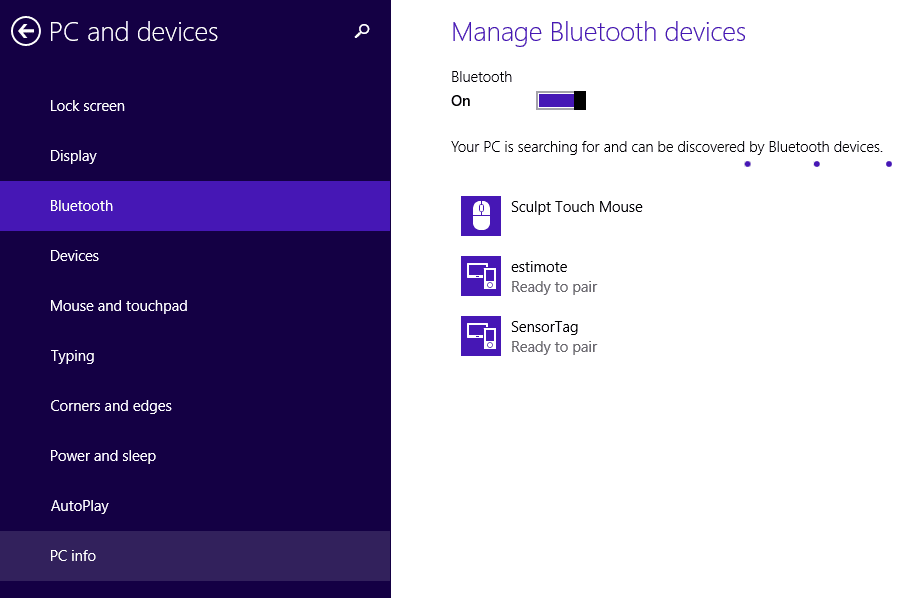It’s been a while since my last post on the
blog, but it was such a busy period and sadly my blog is not one of my main
priorities. Would really love to find more time for writing.
This post is focused on “consuming” iBeacon
devices around us and also configuring your device as an iBeacon using the
newly added functionality in the Universal Windows Platform target Windows 10
Build 10240.
A little bit of introduction to the beacon/Bluetooth
technology. The iBeacon functionality is built on-top of the Bluetooth Low
Energy (BLE) and enables to create a region around an object. This
allows client devices (Android, Windows, iOS) to determine when it has entered
or left a region along with an estimation of proximity to the beacon. The BLE
standard architecture (and not only) is a client-server one. The device that
exposes the functionality is the server (in our case the beacon) and our device
(phone, tablet) is the client. In order for a client to know that a server is
in range the server advertise itself (sending bytes packages at certain
intervals times on different radio channels). The battery life of an BLE device
depends mainly of the advertising interval (this is because usually the device
is idle and advertising). With one advertising packages each second the
lifetime of a beacon device running on a CR2032 battery is about 1 year. The
client on the other side is scanning the communications channels for Bluetooth
advertising.
Here is how an advertising package looks like:
The “standard sequence” includes:
- Preamble and Access Address is always the same
- Packet Data Unit
- CRC to understand if the received package is correct or not.
The PDU can have a length between 8 and 39 bytes where the first 4 bits is the PDU
type. For this post we are interested in two types ADV_IND – Connectable
Undirected Advertising meaning a device that is advertising and it can be
connected to and ADV_NONCONN_IND Non connectable undirected advertising is a
device advertising but not connectable. If you want to better understand the
advertising package read this post http://j2abro.blogspot.it/2014/06/understanding-bluetooth-advertising.html and the complete list of AD
Type can be found here: https://www.bluetooth.org/en-us/specification/assigned-numbers/generic-access-profile
So we could consider a Beacon any Bluetooth Low
Energy that is advertising. The iBeacon (and EddyStone but that we will address in another post) is just a standard advertising package.
The structure of the iBeacon packages is:
The structure of the iBeacon packages is:
The iBeacon prefix bytes are always the same:
iBeacon Prefix
|
|
02
|
Number of bytes that
follow (AD Length)
|
01
|
AD Type
|
06
|
Flags type
|
1A
|
26 bytes that follow
in the second AD structure (AD Length)
|
FF
|
Manufacturer
specific data AD Type
|
4C 00
|
Company identifier
0x004C = Apple
|
02
|
Secondary ID that denotes a proximity beacon, which is
used by all iBeacons
|
15
|
defines the remaining length to be 21
bytes
|
The developers can configure for each iBeacon (using the tools that manufacturers provide) the UUID, Major, Minor and TX Power.
Here is how the advertising looks like from an Estimote iBeacon. The package was captured using Packet Sniffer from Texas Instruments:
Here is how the advertising looks like from an Estimote iBeacon. The package was captured using Packet Sniffer from Texas Instruments:
As you can see the device can be
connected to because the advertising type is ADV_IND but this is not always true. If you
have a generation 1 Texas Instruments SimpleLink SensorTag with the iBeacon
firmware flushed you can switch between “normal” mode and iBeacon mode and the
device in iBeacon mode cannot be connected (it is only an iBeacon without any service).
Here is the package captured by the sniffer:
Btw if you want to update the Gen 1 SensorTag to the iBeacon firmware you can follow these instructions. I haven’t compiled the source code but
downloaded the firmware from this link. You will need an Android or an iOS
device even if right now the TI application is broken for both Android 5 and iOS 9
(I had to roll back to iOS 8 in order to update the SensorTag firmware). If you look at the two packges you will see that the SensorTag is missing and ADV sequence 02 01 06 but because we are going to filter using the ManufacturerData we will still intercept this type of iBeacona correctly.
Also remember that the only Beacon standard supported by all the mobile platforms iOS, Android, Windows is iBeacon. Windows 10 and Android can actually support natively any type of Beacon.
After the standard Prefix we have
the actual data of the iBeacon:
Field
|
Size
|
Description
|
UUID
|
16 bytes
|
Application
developers should define a UUID specific to their app and deployment use
case.
|
Major
|
2 bytes
|
Further specifies a
specific iBeacon and use case. For example, this could define a sub-region
within a larger region defined by the UUID.
|
Minor
|
2 bytes
|
Allows further
subdivision of region or use case, specified by the application developer.
|
TX Power
|
1 bytes
|
The
calibrated(known) measured signal strength in Rssi at 1 meter
|
You might find on some websites that the Tx Power
length is 2 bytes but it is not true. The Tx Power is 1 byte signed.
For the tests and development, I
have used both an Estimote beacon and the SensorTag with the iBeacon firmware.
So now let’s get back to Windows 10 and the new SDK. We now have support for:
- BluetoothLEAdvertisementWatcher - capturing advertising packages in the foreground
- BluetoothLEAdvertisementPublisher – set a new advertising package for the
- BluetoothLEAdvertisementWatcherTrigger – the same as the watcher only that it sets a trigger and the code associated with the trigger will run in the background even if the application is not in the foreground or running
- BluetoothLEAdvertisementPublisherTrigger – the counter part of the advertising publisher for advertising in the background
IMPORTANT: even if a device advertises ADV_IND meaning that a client can connect to
it the UWP Bluetooth functionality for Windows 10 build 10240 is still LIMITED because it can only connect to the device if it was previously paired with Windows. For the moment
there is no way to pair to new devices from code so the application would open
the Bluetooth window, the user have to manually pair with the device and then, when
coming back to the application, we can connect to the device and enumerate services and characteristics.
If we want to monitor for iBeacons only in the
foreground (while our application is running) we will use the BluetoothLEAdvertisementWatcher class.
IMPORTANT: when you create a new project in order to be able to interact with the iBeacons from your UWP project you have to open the Package.appxmanifest file and enable Bluetooth Capability:
Using BluetoothLEAdvertismentWatcher we can monitor the advertisement packages from any BLE device around us. Of course this is a little bit excessive if we only want/need to monitor a certain class of iBeacon. This can be done using the AdvertisementFilter property of the watcher. To make things easier I have developed a small helper class (that hopefully will grow in time) that will actually set the BluetoothLEAdvertisment with the desired iBeacon sequence.
The extension method uses an iBeaconData class as input:
To set the BluetootLEAdvertisement you just need to set the iBeacon data and pass it to the extension iBeaconSetAdvertisement. If we pass the class without setting any property we will monitor for all iBeacon advertisement. If we want to monitor the iBeacons with a certain UUID we just have to set the UUID property before calling the extension method. On the other hand if we set the Major property we will also have to set the UUID to which the Major corresponds. If you look at the source code you will see that the filters work in sequence: If we set the Minor we need to set the Major and UUID, if we set the Major we need to also set the UUID. This is because we are looking for certain patterns of bytes in the advertisement package. Here are some samples of the API callesìd:
The Advertisement filter is not the only filter that you can set for the watcher. You can have a look at all the other parameters of the class on MSDN.
The other helper method, iBeaconParseAdvertisement, helps parsing the received advertisement package and retrieve the iBeacon data: UUID, Major, Minor, TxPower and Distance. The Distance is an approximate one and it is calculated using the TxPower (the Rssi level measured at 1m) and the actual Rssi level. To better understand why is hard to have a really precise value read this blog post about Fundamentals of Beacon Ranging (on iOS devices the distance is more precise because Apple is the only manufacturer of its devices so he can tune the bluetooth chipset settings to have similar results on all the devices meaning the Rssi level measured on the iPhone at 1m would be almost the same for the iPad or iPod).
In the sample I have subscribed the Received event handler of the watcher an simply called the method iBeaconParseAdvertisement to get the iBeacon data.
// Get iBeacon specific data
Now let's see how we can scan for iBeacons from the background (while our application is not running). The SDK adds a new background trigger specific for BLE advertisment that is why it is called BluetoothLEAdvertisementWatcherTrigger. If you don't know how the background tasks work read read this: Creating and register a background task .
The main difference between scanning in the foreground and in the background from the BLE point of view is the minimum sampling period: when scanning in the foreground the value can be 0, while in background the minimum sampling interval is 1 second. We cannot have more than one event/second in the background. If more than one iBeacon has advertised in that period we will find all the advertisements packages using the Advertisements property. Remember also that the background task runs in a different process but in the same container (so the storage is shared).
Also in this case when setting the trigger I am calling the extension method that sets the filter for the advertisement data:
I've published the sample project on GitHub (here is the link ). The solution has 4 projects:
If you have questions don't hesitate to contact me (you can find me on twitter or email - I have disabled the comments on the blog because there was a lot of SPAM)
NAMASTE!
Using BluetoothLEAdvertismentWatcher we can monitor the advertisement packages from any BLE device around us. Of course this is a little bit excessive if we only want/need to monitor a certain class of iBeacon. This can be done using the AdvertisementFilter property of the watcher. To make things easier I have developed a small helper class (that hopefully will grow in time) that will actually set the BluetoothLEAdvertisment with the desired iBeacon sequence.
The extension method uses an iBeaconData class as input:
public class iBeaconData { public Guid UUID { get; set; } public ushort Major { get; set; } public ushort Minor { get; set; } public short TxPower { get; set; } public double Distance { get; set; } public short Rssi { get; set; } public iBeaconData() { UUID = Guid.Empty; Major = 0; Minor = 0; TxPower = 0; Distance = 0; Rssi = 0; } }
To set the BluetootLEAdvertisement you just need to set the iBeacon data and pass it to the extension iBeaconSetAdvertisement. If we pass the class without setting any property we will monitor for all iBeacon advertisement. If we want to monitor the iBeacons with a certain UUID we just have to set the UUID property before calling the extension method. On the other hand if we set the Major property we will also have to set the UUID to which the Major corresponds. If you look at the source code you will see that the filters work in sequence: If we set the Minor we need to set the Major and UUID, if we set the Major we need to also set the UUID. This is because we are looking for certain patterns of bytes in the advertisement package. Here are some samples of the API callesìd:
// Create and initialize a new watcher instance. watcher = new BluetoothLEAdvertisementWatcher(); // Monitor all iBeacons advertisment watcher.AdvertisementFilter.Advertisement.iBeaconSetAdvertisement(new iBeaconData()); // Monitor all iBeacons with UUID watcher.AdvertisementFilter.Advertisement.iBeaconSetAdvertisement( new iBeaconData() { UUID = Guid.Parse("{307f40b9-f8f5-6e46-aff9-25556b57fe6d}") }); // Monitor all iBeacons with UUID and Major watcher.AdvertisementFilter.Advertisement.iBeaconSetAdvertisement( new iBeaconData() { UUID = Guid.Parse("{307f40b9-f8f5-6e46-aff9-25556b57fe6d}"), Major=18012 }); // Monitor all iBeacons with UUID and Major watcher.AdvertisementFilter.Advertisement.iBeaconSetAdvertisement( new iBeaconData() { UUID = Guid.Parse("{307f40b9-f8f5-6e46-aff9-25556b57fe6d}"), Major = 18012, Minor=1040 });
The other helper method, iBeaconParseAdvertisement, helps parsing the received advertisement package and retrieve the iBeacon data: UUID, Major, Minor, TxPower and Distance. The Distance is an approximate one and it is calculated using the TxPower (the Rssi level measured at 1m) and the actual Rssi level. To better understand why is hard to have a really precise value read this blog post about Fundamentals of Beacon Ranging (on iOS devices the distance is more precise because Apple is the only manufacturer of its devices so he can tune the bluetooth chipset settings to have similar results on all the devices meaning the Rssi level measured on the iPhone at 1m would be almost the same for the iPad or iPod).
In the sample I have subscribed the Received event handler of the watcher an simply called the method iBeaconParseAdvertisement to get the iBeacon data.
// Get iBeacon specific data
var beaconData = eventArgs.Advertisement.iBeaconParseAdvertisement(eventArgs.RawSignalStrengthInDBm);
Now let's see how we can scan for iBeacons from the background (while our application is not running). The SDK adds a new background trigger specific for BLE advertisment that is why it is called BluetoothLEAdvertisementWatcherTrigger. If you don't know how the background tasks work read read this: Creating and register a background task .
The main difference between scanning in the foreground and in the background from the BLE point of view is the minimum sampling period: when scanning in the foreground the value can be 0, while in background the minimum sampling interval is 1 second. We cannot have more than one event/second in the background. If more than one iBeacon has advertised in that period we will find all the advertisements packages using the Advertisements property. Remember also that the background task runs in a different process but in the same container (so the storage is shared).
Also in this case when setting the trigger I am calling the extension method that sets the filter for the advertisement data:
// Create and initialize a new trigger to configure it. trigger = new BluetoothLEAdvertisementWatcherTrigger(); // Add the manufacturer data to the advertisement filter on the trigger: trigger.AdvertisementFilter.Advertisement.iBeaconSetAdvertisement(new iBeaconData());
I've published the sample project on GitHub (here is the link ). The solution has 4 projects:
- Beacons.Helper - UWP library that contains the extension methods
- Beacons.Universal.Foreground - the sample for the BluetoothLEAdvertisementWatcher
- Beacons.Tasks - the runtime component that contains the background tasks
- Beacons.Universal.Background the sample for register/unregister and monitor a background task that scans for iBeacons
If you have questions don't hesitate to contact me (you can find me on twitter or email - I have disabled the comments on the blog because there was a lot of SPAM)
I also recommend (if you have time) to watch the Build 2015 session of Kiran Pathakota : Building Compelling Bluetooth Apps in Windows 10 .
Hope you've enjoyed the post!NAMASTE!